How to start Sixa Application Client for Windows OS
Please make sure that you are already a registered user
Please make sure that you are already a registered user.
Only registered users have access to a personal account.
Please make sure that client installed on your client
Please make sure that client installed on your client.
How to install client for Windows OS you can read in the next article:
Windows Client Installation
First of all, log into your account on MyCloud
- Turn ON needed Cloud PC;
- Click on the button [Power] when Cloud PC will be turned ON;
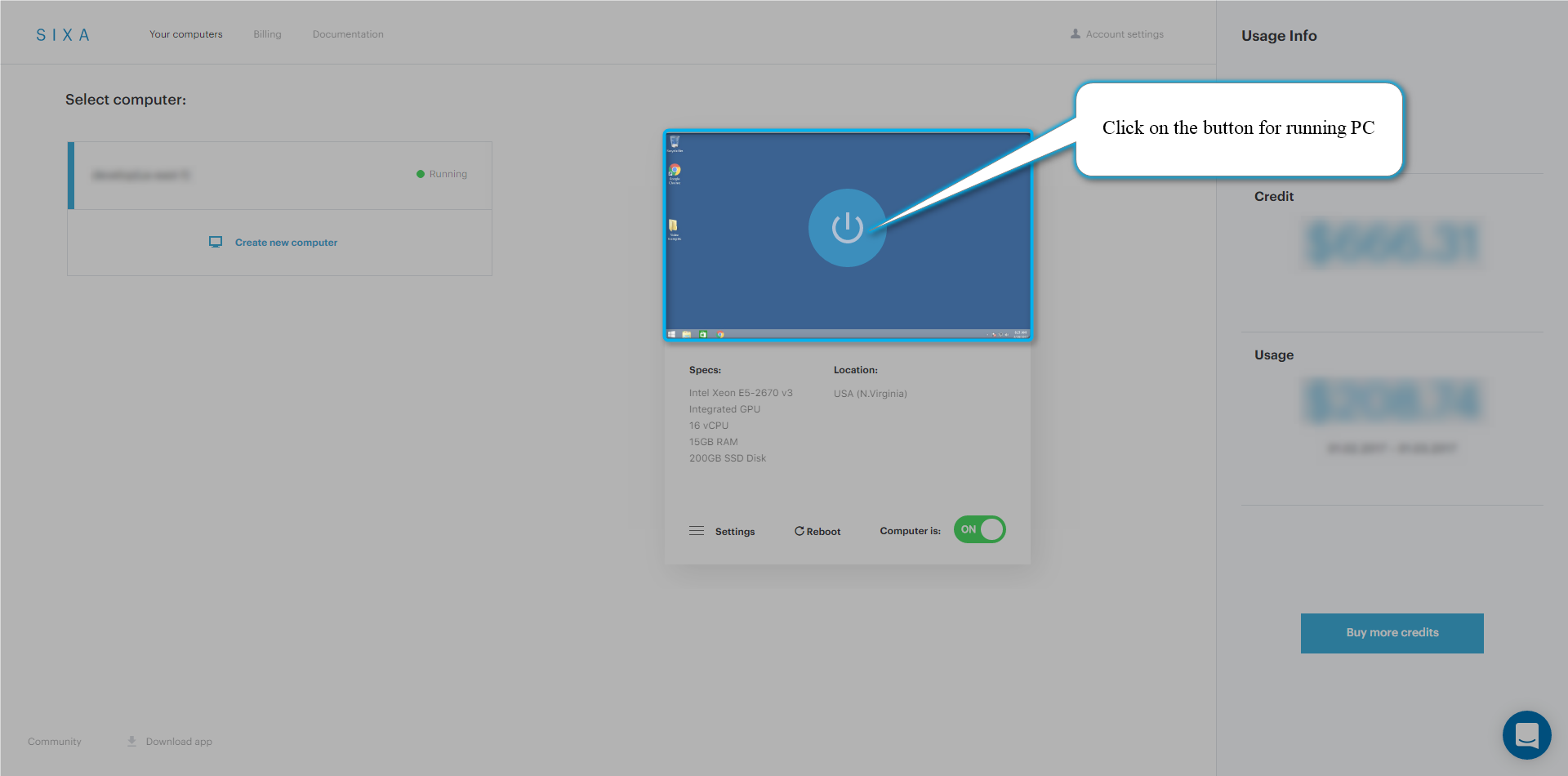
- After clicking on the button [Power] you can choose what client want you to run;
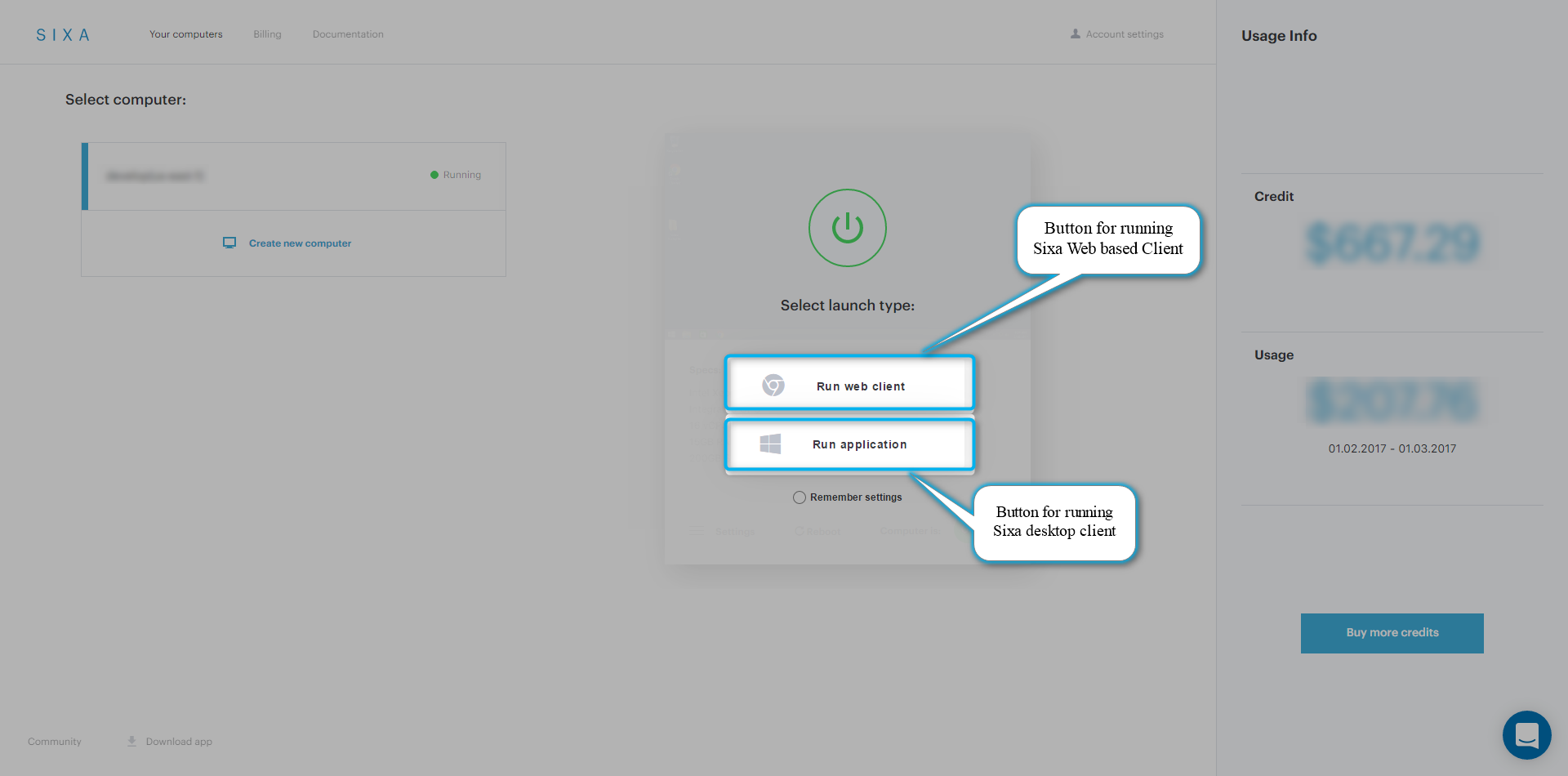
- Click on the button [Run application] and start running Sixa Application Client;
Also, you can choose which client you want to run by default. Use for it radio button [Remember settings]
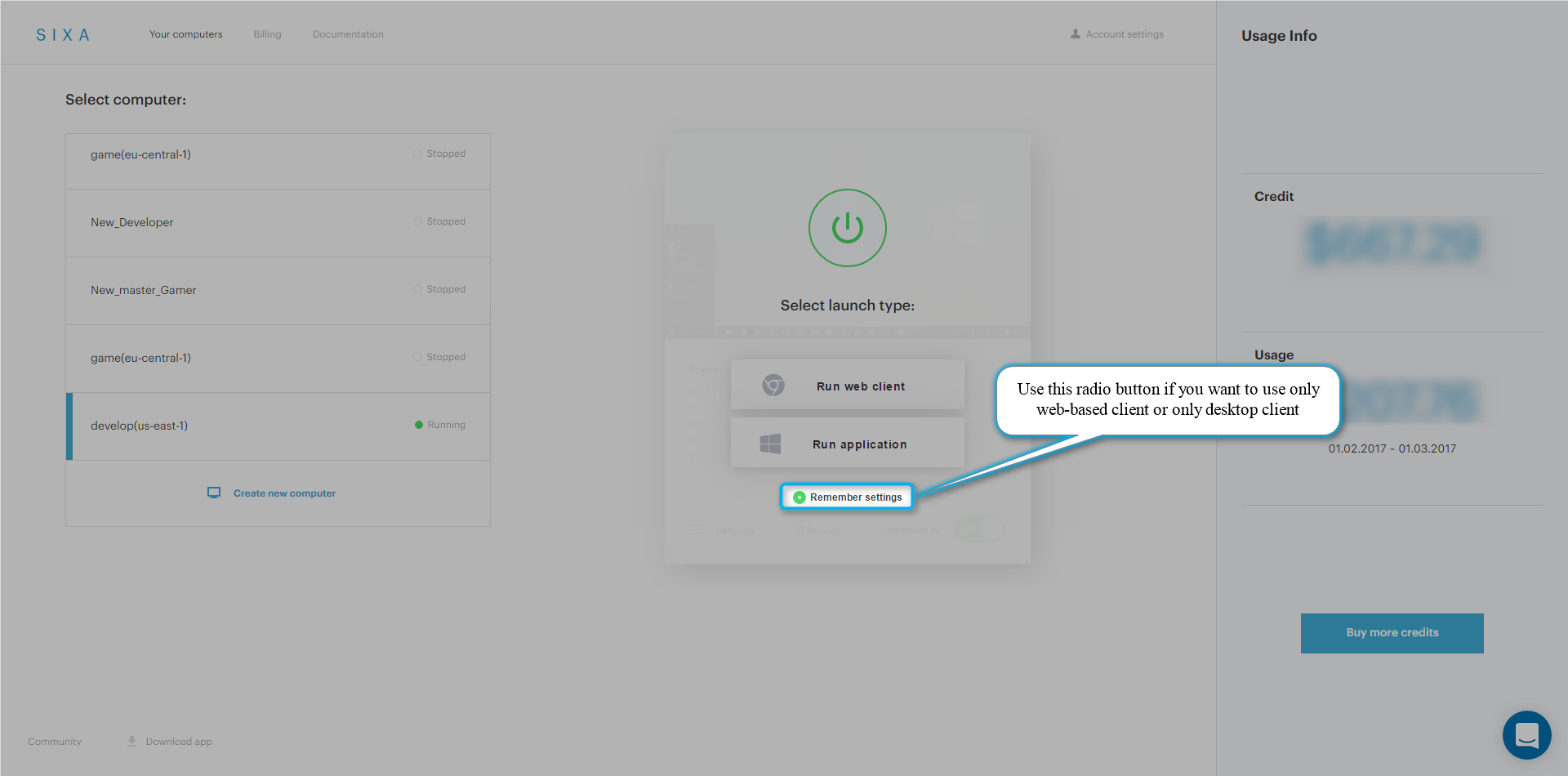
You can choose and change default client in Advanced settings of your Cloud PC
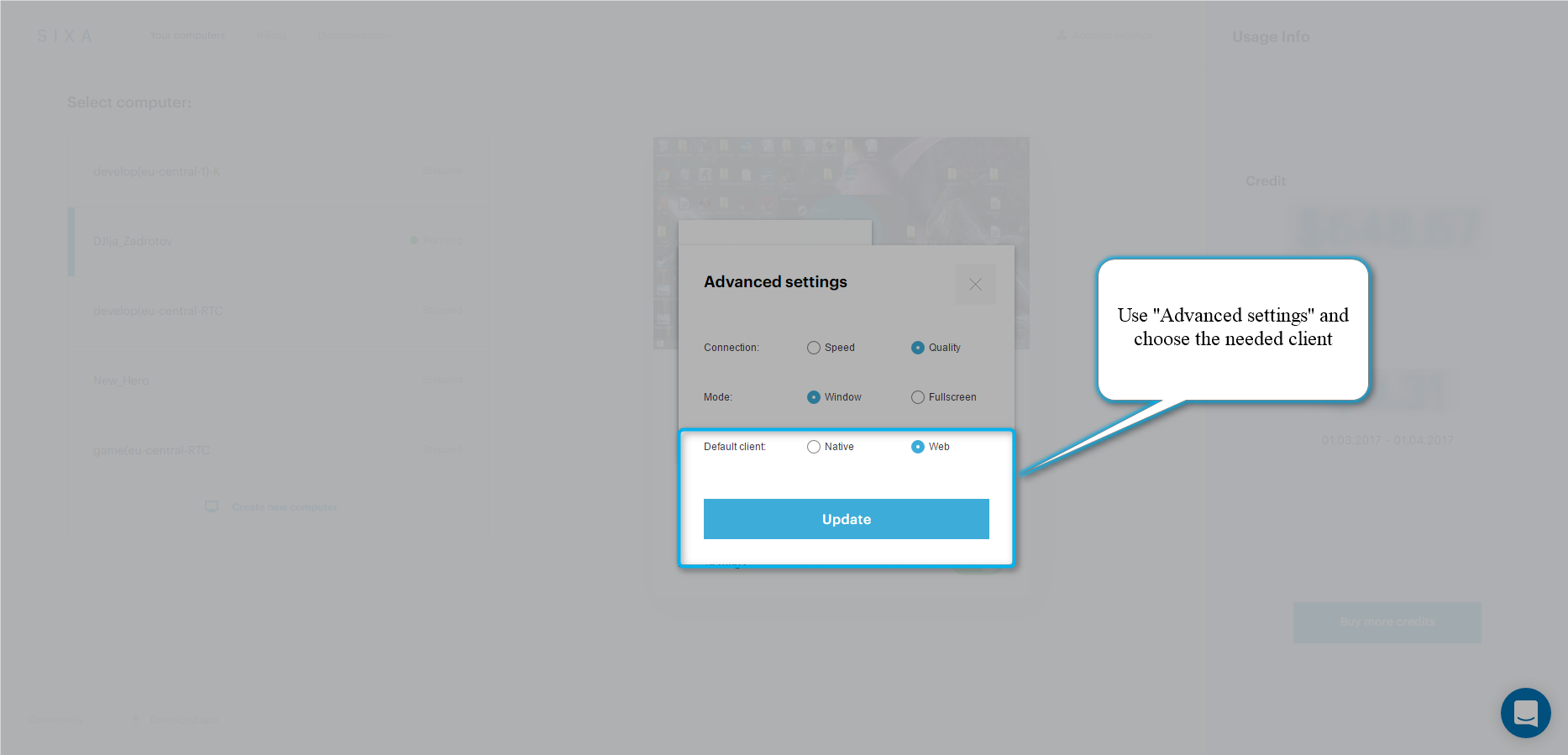
Does this answer your question? If not, contact us using one of these methods:
- Using online chat on SIXA or MyCloud.
- Write your question in an e-mail to [email protected].
Updated almost 7 years ago
