How to share USB devices on WindowsOS
Sharing USB device
- You have a USB device which can be empty or contain some files that you want to share on your Cloud PC;
- Your client is running
- The USB device shouldn't be displaying on your local computer while it was plugged in and shared with Cloud PC
Gamepads share to the Cloud PC automatically and not displays in 'USB devices for share' block
- Insert your USB device into the USB port of your local computer;
- Your USB devices can be automatically shared to your Cloud PC after starting Sixa client.
If it did not happen, please, find below how to share USB flash via using window "Options" ;
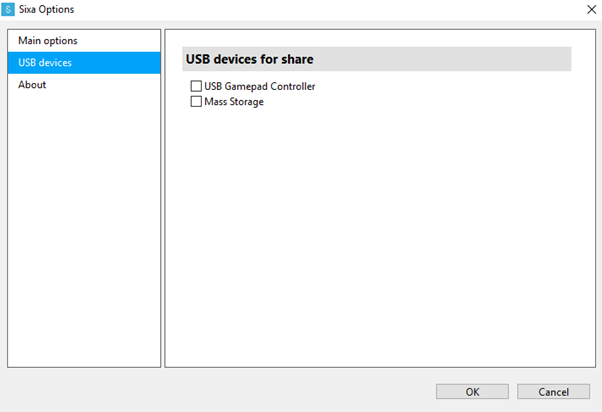
- Check and indicate the USB device you wish to share in the window "Options" (wait for it to load, because this can take some time);
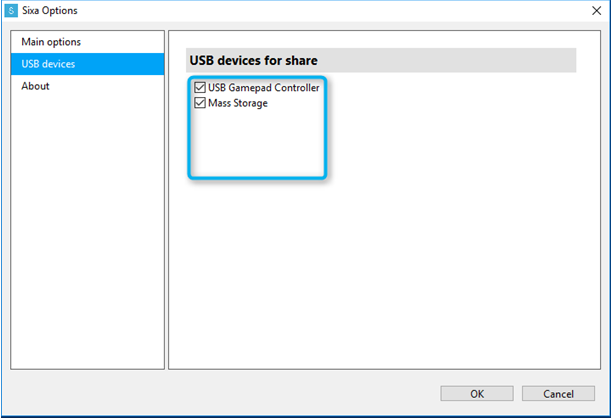
- Then, the selected USB device will appear in the "My computer" folder on your Cloud PC(this can take some time);
- Now, you can open it and use.
Unsharing USB device
- You have a USB device which can be empty or contain some files that you want to share on your Cloud PC;
- Your client is running
- Use the key combination [CTRL+I] and open the window "Option";
- Uncheck the USB device you need in the window "Options";
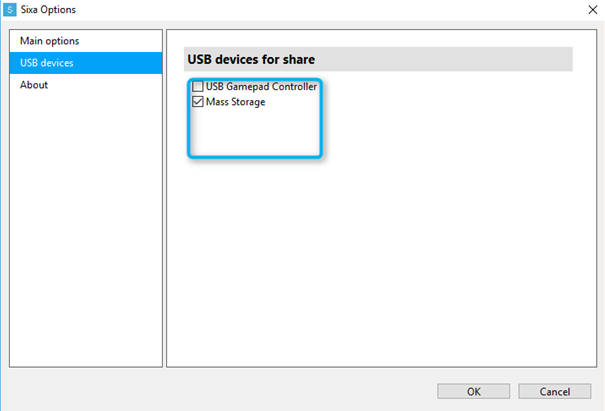
- Then, the USB device will appear in the "My computer" folder on your local PC;
- Now, you can open it and use.
Does this answer your question? If not, contact us using one of these methods:
- Using online chat on SIXA or MyCloud.
- Write your question in an e-mail to [email protected].
Updated over 6 years ago
