Sixa Web-based Client menu
After starting Sixa Web-based Client in your browser will display your remote PC.
You can see Sixa Web-based Client menu by clicking on the button [...] in the upper right corner of the browser
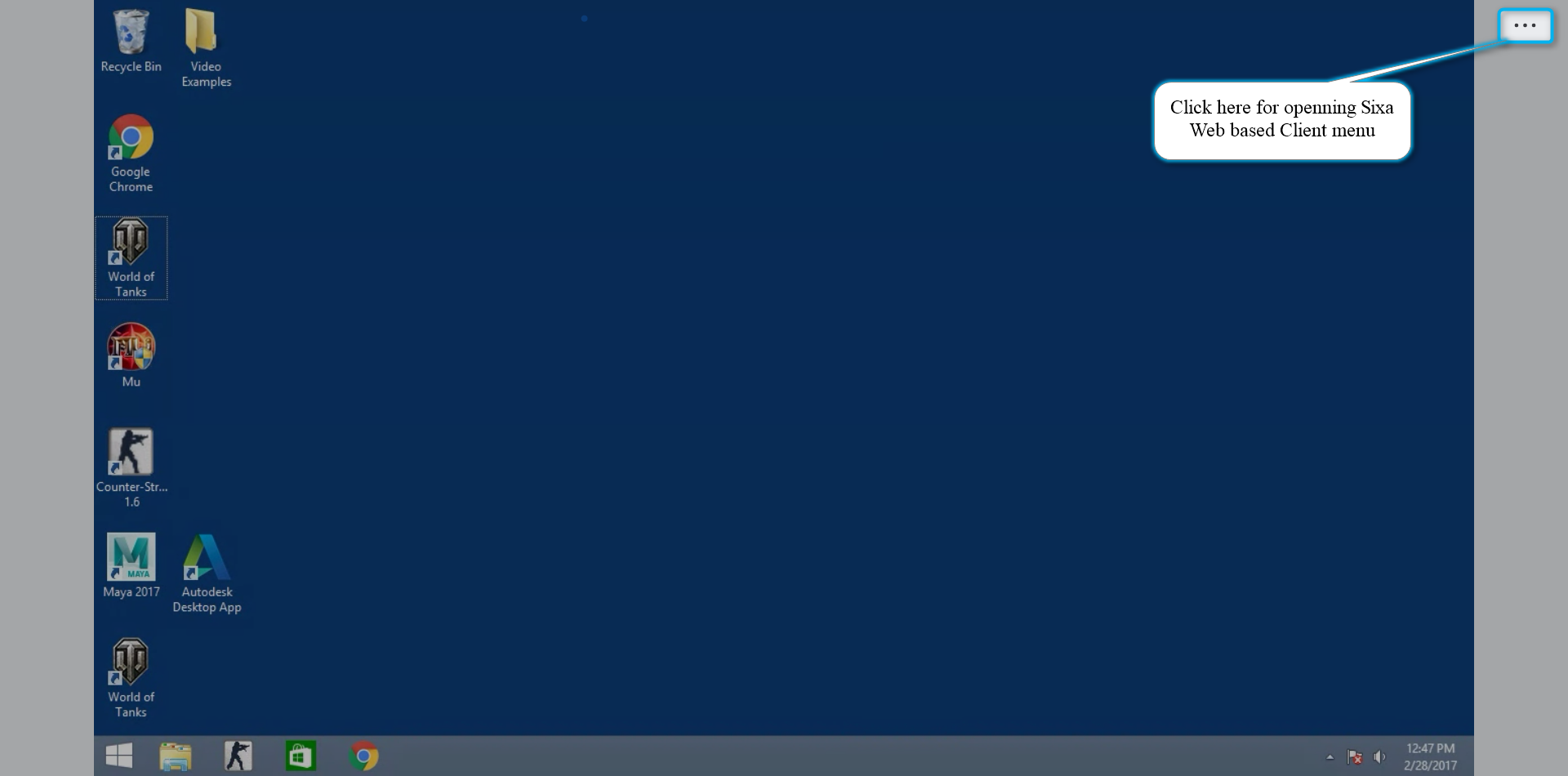
Sixa Web-based Client menu contains next items:
- button [Fullscreen] for the exiting from the fullscreen mode. You can also use ESC button on your keyboard to exit from fullscreen ;
- button [Original resolution] for opening client in original resolution of your Cloud PC if it was opened in the 'Fit on screen' mode;
- button [Fit on screen] for switching from the 'Original resolution' mode;
- button [Download app]* for starting downloading desktop client;
- button [Restart Machine] for restarting current your Cloud PC;
- button [CTRL-ALT-DEL] for opening CTRL-ALT-DEL menu;
- button [Game mouse lock] for locking mouse pointer. While using this feature mouse cursor will limited inside the game area. Also, should be used for games with locked pointer. For exiting from this mode use button [ESC ];
- button [Logout] for log outing from the current account;
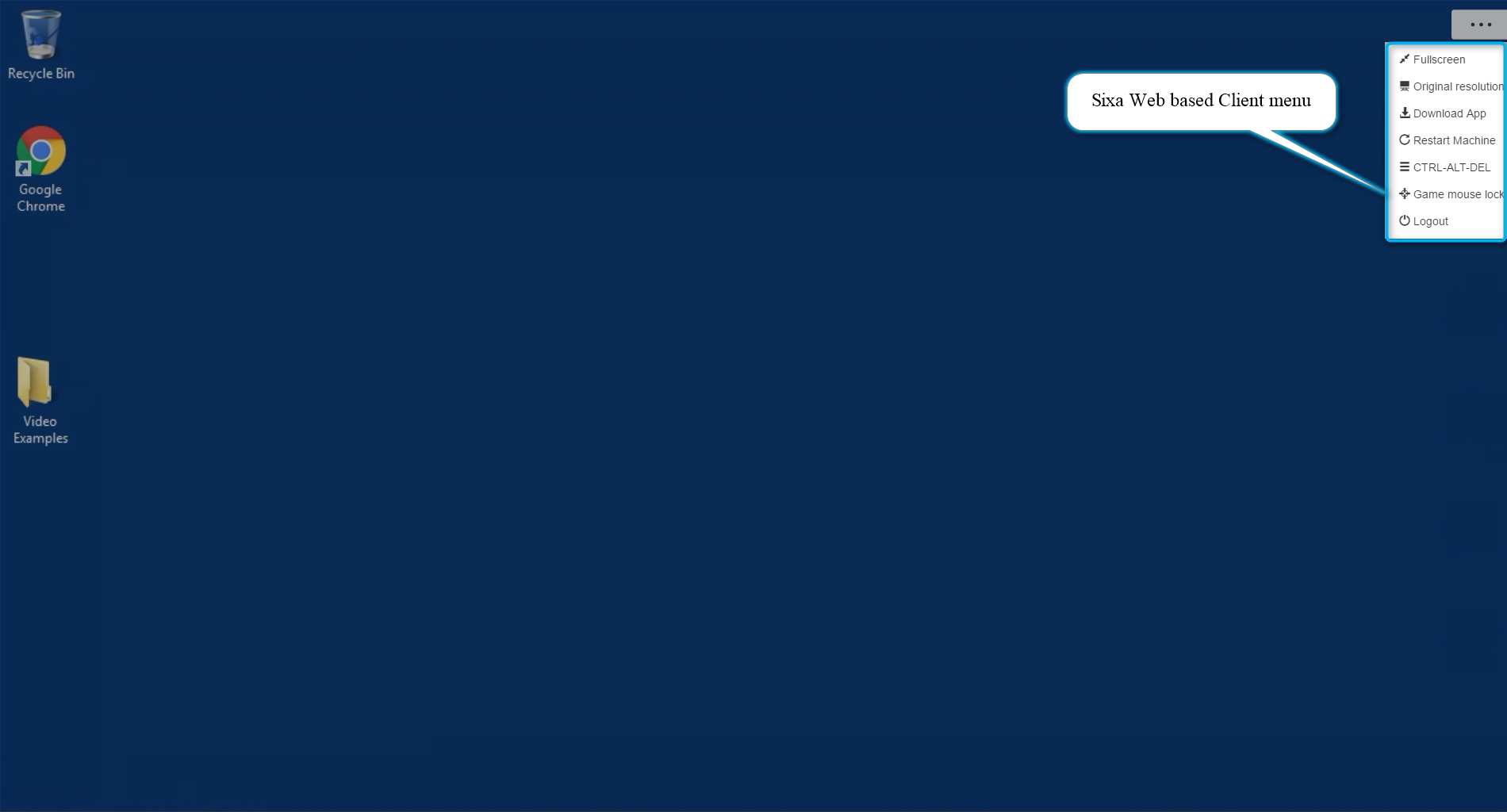
Read in more detail about functions buttons in next articles
Does this answer your question? If not, contact us using one of these methods:
- Using online chat on SIXA or MyCloud.
- Write your question in an e-mail to [email protected].
Updated about 7 years ago
