Sixa drop-down menu
In order to optimize work with Sixa Client, we implemented the new drop-down menu.
Just move the cursor to the upper side of the client's window to call the menu.
See below more information about drop-down menu sub-menus
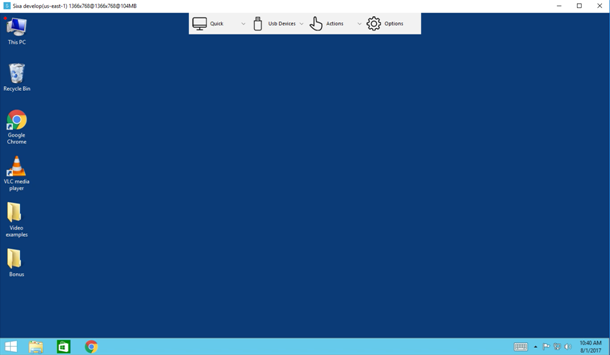
1. Quick
It this sub-menu you can manage the protocol that is being used for data transfer through the network (Quality - uses TCP protocol, Speed - uses UDP protocol) and
choose the window mode (Windowed or Fullscreen) of the client
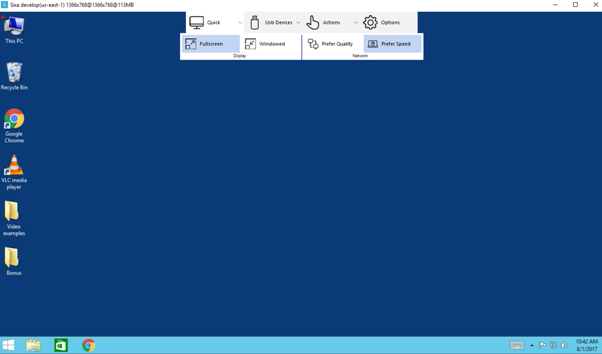
2. USB devices
This sub-menu allows user to plug in or plug out USB devices(USB flash drive, web-cameras, etc.)
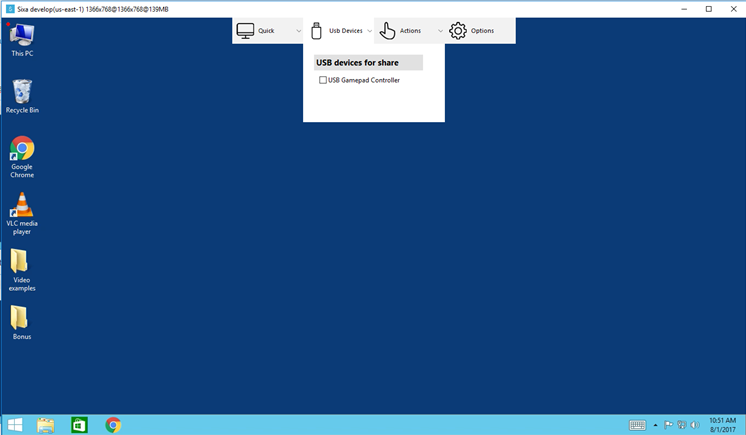
3. Actions
With the help of this sub-menu, you can:
- open 'CTRL-ALT-DEL' menu
- Lock your Cloud PC;
- Logout from the current user;
- Reboot your Cloud PC;
- Shutdown your Cloud PC;
- paste login and password for Administrator account to the text field or text document.
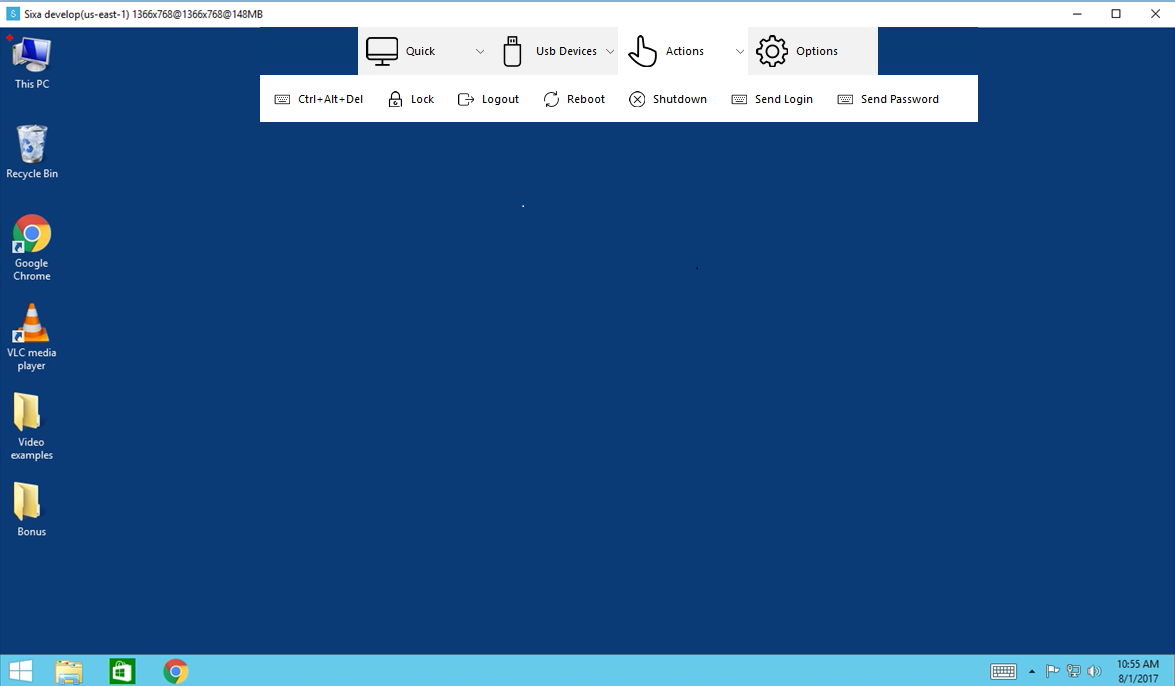
4. Options
This button has the same function as Ctrl+I combination. If this button clicks, the 'Options' menu will be opened.
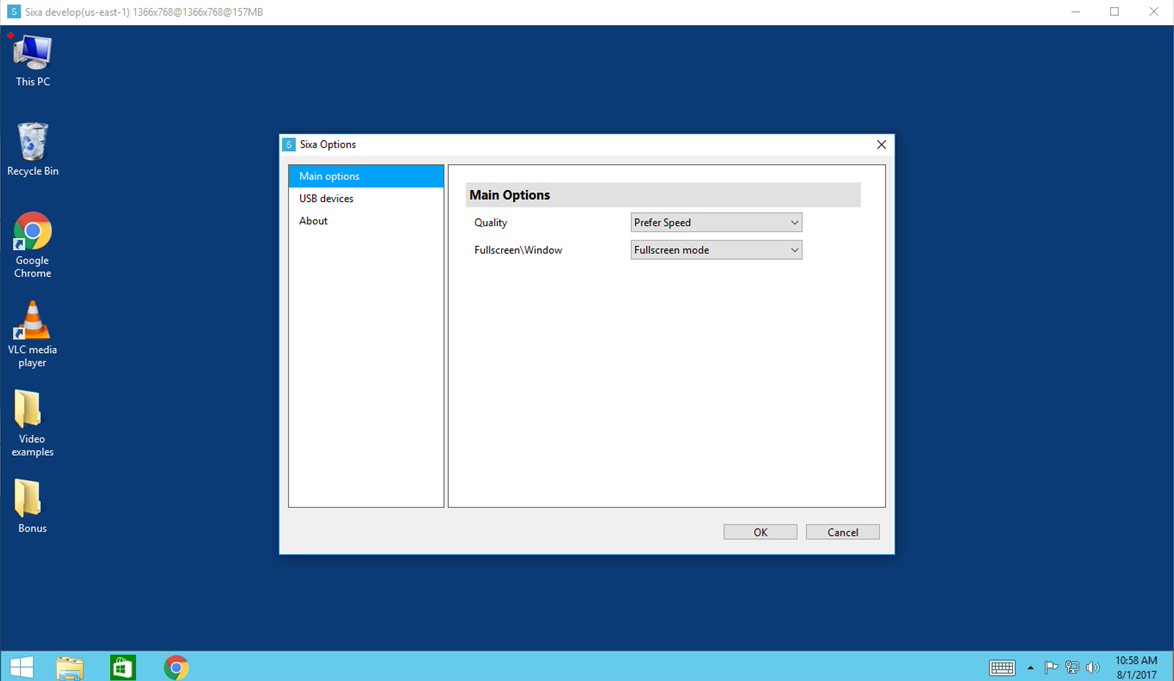
Does this answer your question? If not, contact us using one of these methods:
- Using online chat on SIXA or MyCloud.
- Write your question in an e-mail to [email protected].
Updated about 6 years ago
